How can I force axes to be marked as made homing?
What is it for?
As you know, many functions in the CNC depend on the machine coordinates. These can be auxiliary software limits of the working area (soft limits), moves in machine coordinates (G53) to any additional machine mechanisms (for example, tool height sensor, automatic tool changer) and much more. In order to allow the machine, for example, to display the same dimensions of the working area. Homing allows the machine to determine the location of its movable units in space. The option "Force mark axes as made homing" can be useful for users who want to include the dimensions of the work area automatically when the machine is turned on. In this case, the user relies on the fact that since the last shutdown of the machine, the coordinates of the moving elements of the machine have not changed or have changed insignificantly for the user.
How do I enable this option?
Go to the "Configuration" → "Settings" menu item, then on the "Tool" tab check the "Do not require homing after turn on" checkbox. Now after turning on the machine the axes will automatically be considered as made homing and the display of the axis boundaries will be available.
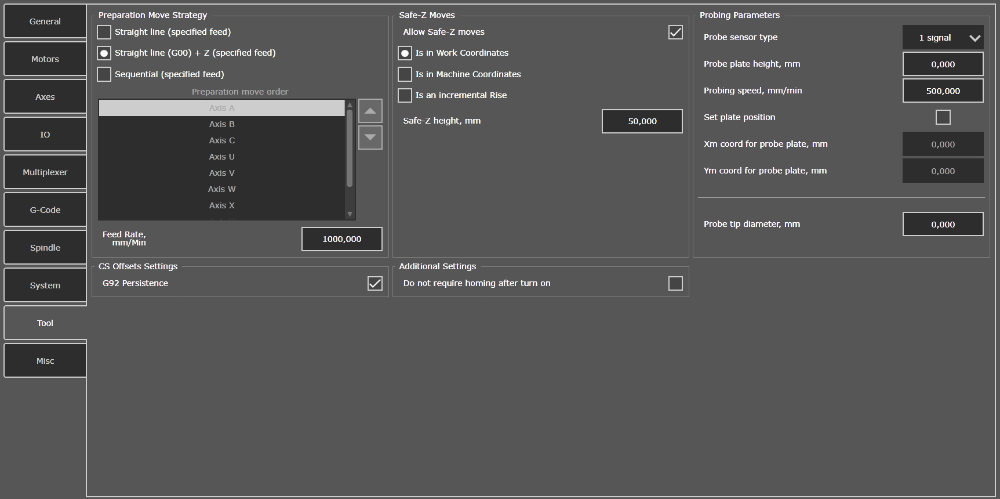
Settings "Tool" tab
If the forced alignment procedure needs to be performed selectively for some axes you can use the function in "Axes Setup" that allows you to perform forced alignment instead of real alignment by pressing a button. The home buttons on the main screen will change their appearance when this function is activated.
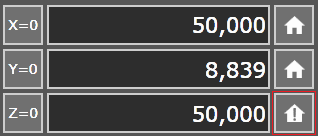
Button "Force Homing"
