ERROR "Controller: Operation not possible"
Recommendations for users of the operating system Windows 7 and higher.
The one of the reasons for this error may be the operation of the Windows Firewall which “does not trust” the program. This leads to a complete blocking of communication or a lengthy check of transmitted data. The installation program automatically has a built-in utility for adding an exception to the Firewall, and such an error may appear if for some reason it (the utility) did not work.
We propose the following algorithm of actions to solve the problem:
Click the «Start» → «Control Panel» → «All Control Panel Items» → «Windows Defender Firewall».
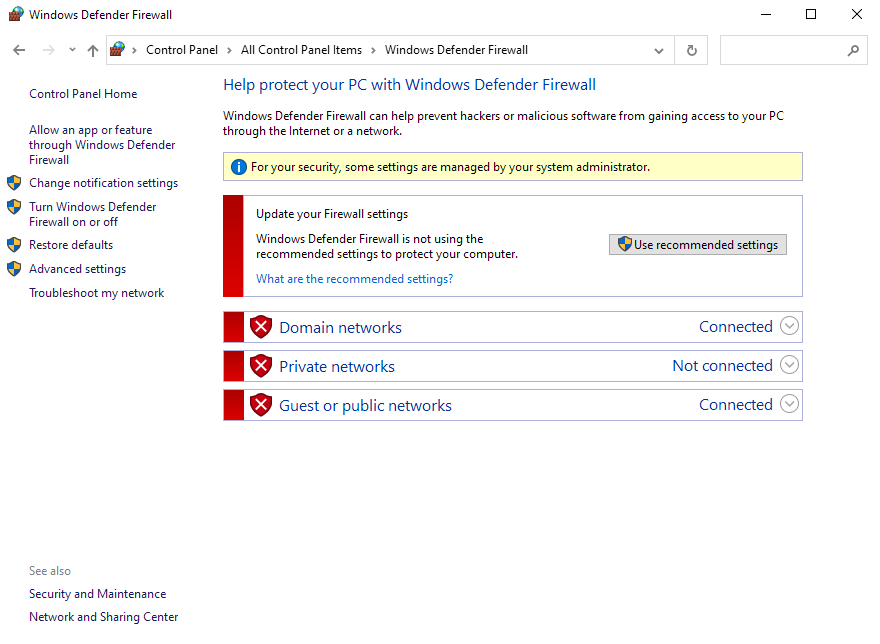
- Select the "Advanced settings" in the left panel. Select the "Inbound Rules" in the left panel in the window that opens.
View the list of a available rules in the central panel. If the rule for PumotixServer was not found select the "New Rule..." in the right panel "Actions".
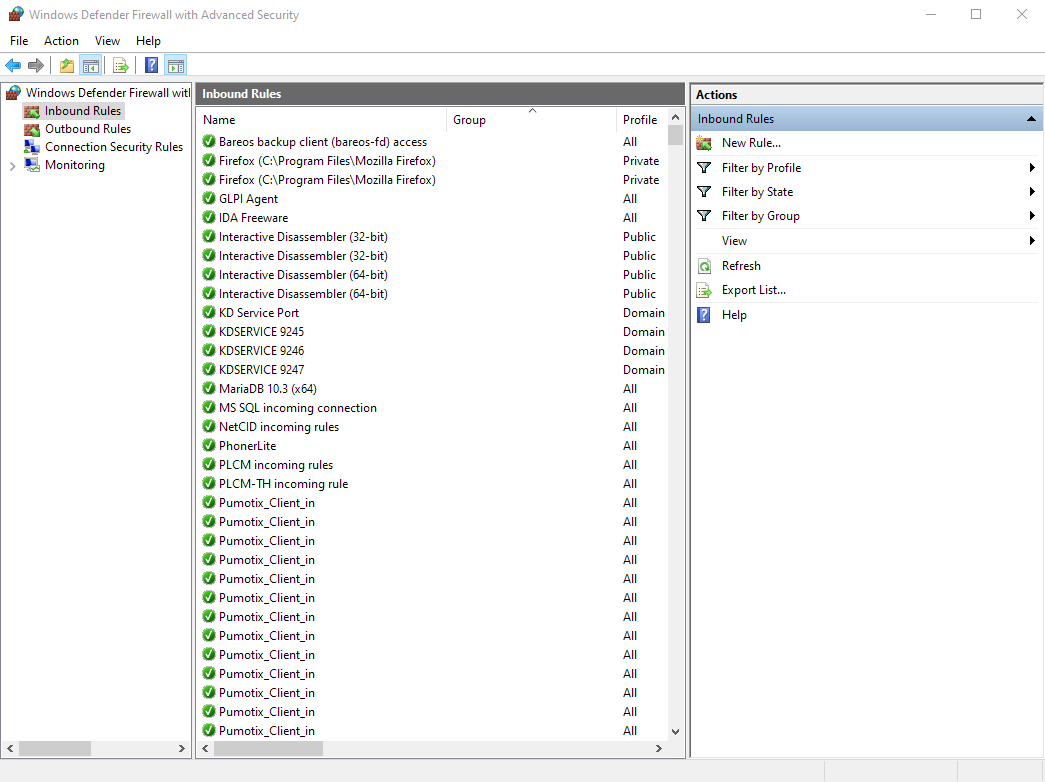
In the window that appears, select the “Program” rule type. Click "Next >".
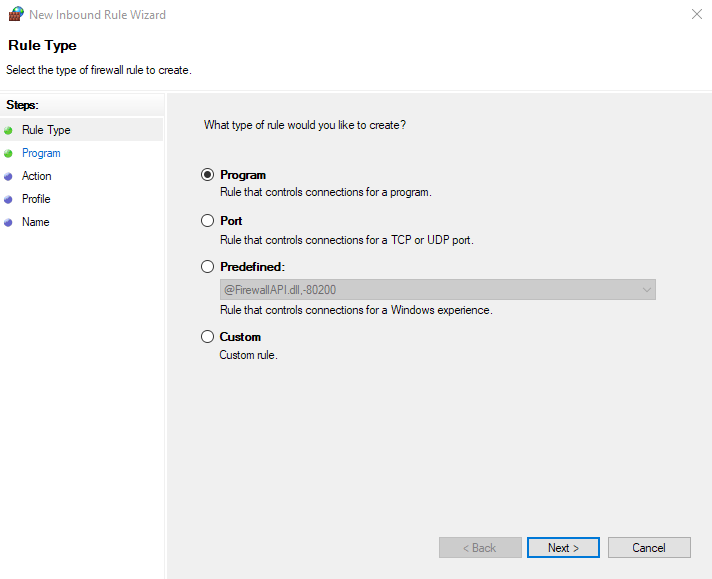
Select the "This program path" marker, click "Browse..." and add the PUMOTIX program (example path: %ProgramFiles%\PUMOTIX\Server\PUMOTIX.exe). Click "Next >".
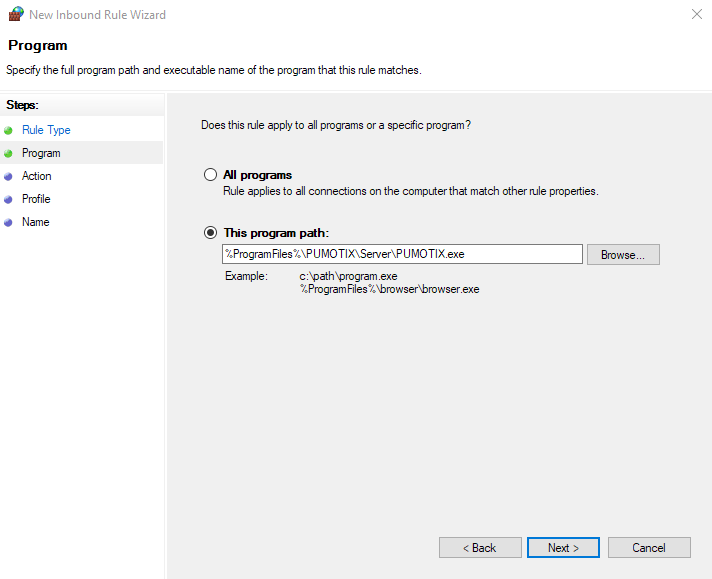
Set the “Allow the connection” checkbox. Click "Next >".
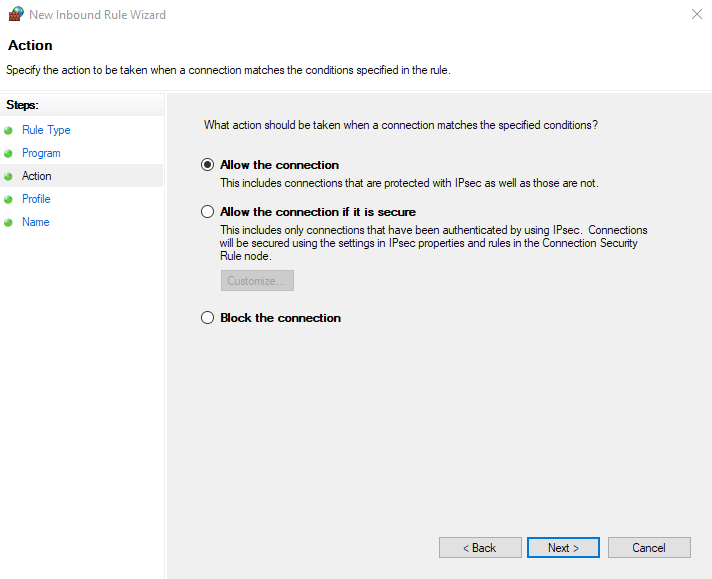
In the profile selection window check all the boxes and click “Next >”.
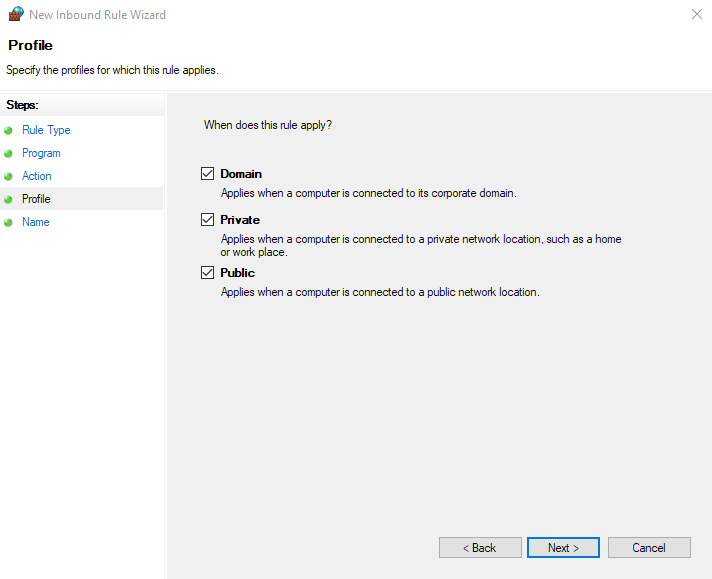
In the “Name” field that appears enter the name of the server (PumotixServer), leave the “Description (optional)” field empty.
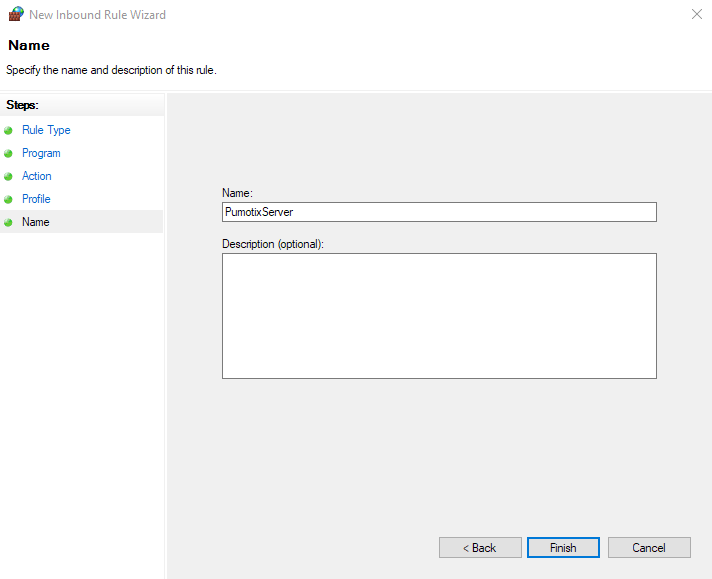
- Click "Finish".
