Working With The Plasma Cutting Parameter Library
PUMOTIX system has a plasma cutting parameter library that allows you to create, edit. save and apply parameter set by giving it a specific name.
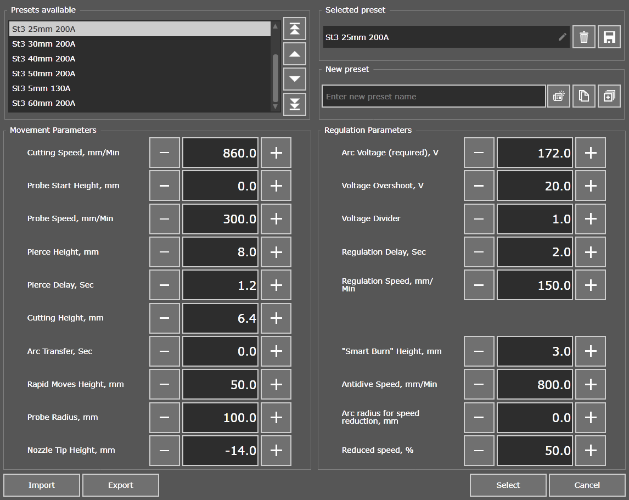
Plasma cutting parameter library, main view
The transition to the library is carried out using the “Open Library” button located at the bottom of the “Process Parameters” tab. The “Save Preset” button overwrites all parameters of the last selected process with the values of the current cutting parameters. The “Save as New” button automatically create a new process with current parameters and saved it to the parameter library.
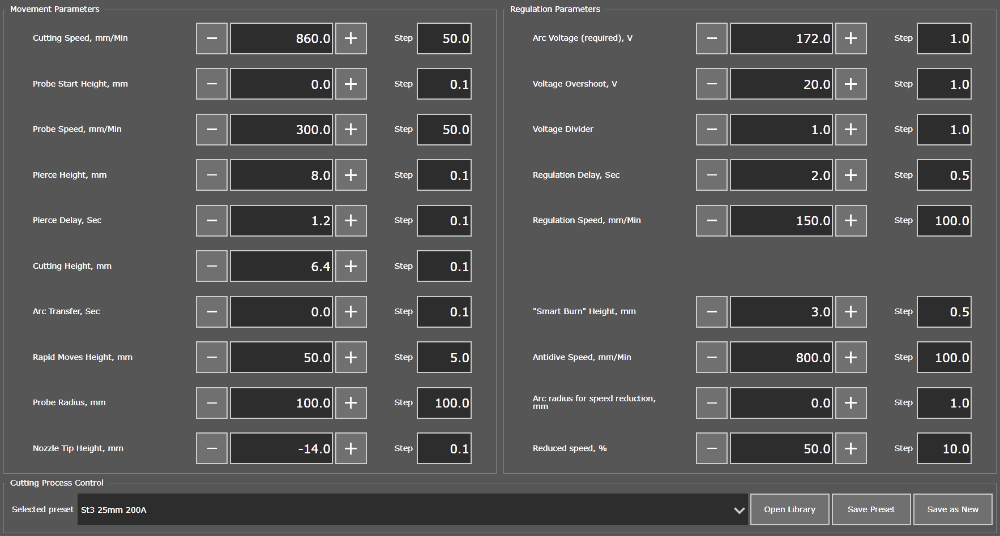
Working parameter values on the "Process Parameters" tab
A drop-down list "Selected preset" allows you to quickly load any process from parameter library without going into it. A quick selection of process is available both from the "Working Process" tab and from the "Process Parameters" tab.
Import Library
If the system previously used a THC equipment manufactured by Purelogic R&D with Mach3 soft PUMOTIX allows you to import an existing plasma cutting parameters library from Mach3. The first time you start the PUMOTIX, the parameters will be automatically imported from Mach3. You can import the cutting parameters library manually using the "Import" button in the lower left corner of the "Preset Library" window.
Export Library
The "Export" function allows you to save a copy of current parameter library to file. This function is useful when transferring a library of cutting parameters to another computer running PUMOTIX or creating a backup copy of the parameters. The "Export" button is located in the lower left corner of the "Preset Library" window.
Library process management
The parameter library has a Cutting Process Control block.

This block allows you to do next functions with selected process:
| • deleting process; | |
| • saving process. |
The block of creating a New preset allows you:
| • to create process with user name or default name; | |
| • to create a copy of selected process; | |
| • to make changes to all processes from library. |
A process with default parameters and automatically generated name will be created in the parameters library when you click on the button to create a new process. You can to rename process to click in a process name field if you want.

If you first enter the name of the new process in the appropriate field and then click the “Create” button, the system will add a process with default parameters and assign it the specified name.

The "Apply selected parameters to all presets in the library" button allows you to set a current parameters value for all process from the library. For example, you need to set the same Voltage Divider and Probe Speed for all process from the library in one click:
Voltage Divider — 50
Probe Speed— 400 units/Min
It is enough to set the required values of 50 and 400 in the currently selected process, respectively, and go to the parameter selection menu using the corresponding button.

Then specify the required ones in the list of parameters and confirm the action with the “Replace” button.
