How Do I Apply a License?
All the needed license information (including available, active and non-active features, validity duration and owner data) is available in the PUMOTIX program window “Configuration” → “License manager”.
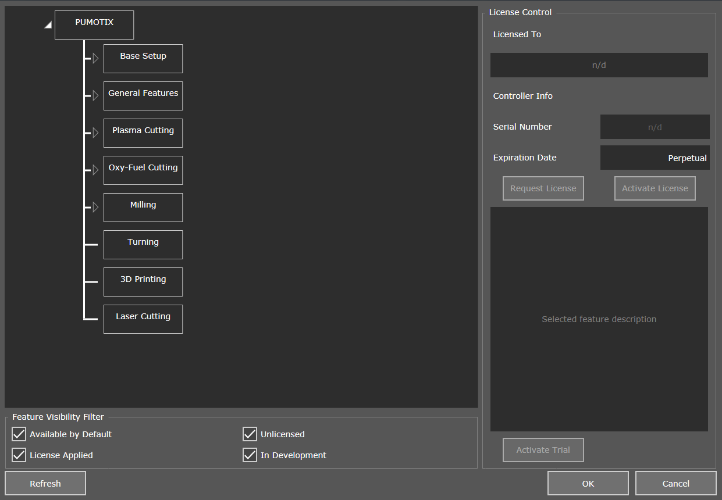
License manager
The window consists of options tree graph, fixed by a visibility filter, and a license control block, that includes owner information, device information, a button of license request and activation. You can see description of every option, that appears in the right low part of the window clicking the left mouse button to any option. Or you can activate a trial version if it is planned.
Visit pumotix.com to choose a function or by an option.
Before buying it, you can make use of a trial period. To do it, please choose the needed option right in the program and click the button “Activate trial period. Being activated the chosen function will be highlighted in yellow, and the trial cut-off time will be shown inside.
Please do the following steps for license activation:
- Buy the needed options on the website pumotix.com.
After payment, you will be able to generate an individual license file (How do I request a license?). - Download license file from the website.
- Open the PUMOTIX program, then “Configuration” → “License manager” → “Activate the license”.
- Select the downloaded license file and click "Open".
After completing all the steps, the license is activated, the available features will be highlighted with a green frame. Also, an expiration date will appear inside them, which can be until a certain date and time or indefinitely. The name of the owner and information about the controller will appear in the "License Control" block.
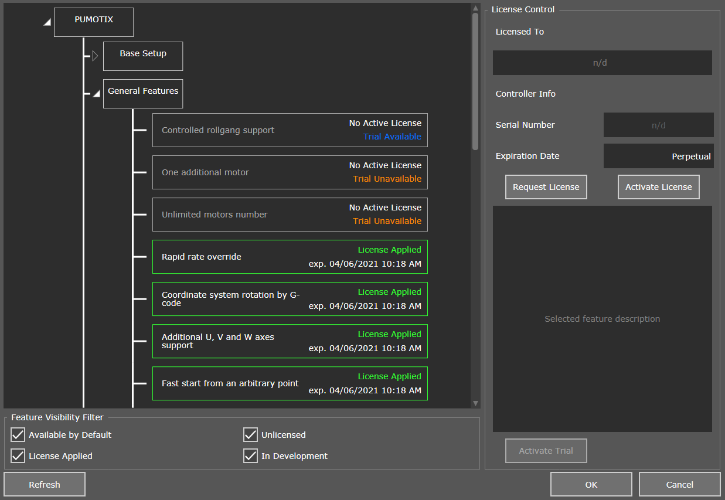
An example of window with active license
